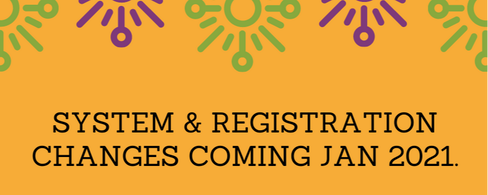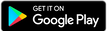System Migration Questions
Blossom classes are now
This new system is user friendly, but you may have questions. See answers to some common concerns below. Question: How do I log into the new system? Will I have to create a userid or is my previous User Id still valid?
Answer:
Question: Why am I forced to create a password? Answer: You need to create a password to manage your Blossom Account and join your classes. You will also be able to purchase class passes and enroll in workshops and events. Question: Is there a tutorial that I can view to help me understand where to find what I need in this system? Answer: The new system is very intuitive and it's pretty easy to find what you need, but if you have any issues finding what you need, please send an email to [email protected]. Question: What will happen to my Lifetime Membership? Will I still get reduced prices for my classes? Answer: Yes, all Lifetime Memberships are still valid and will be transferred to your Blossom Account on Wellness Living. Question: What about my current class pass? Will there still be a Blossom class pass? Answer:
Question: How will I get my zoom link? Answer: You will not need to receive a Zoom link. To join a class:
Question: What is the difference between Classes and Events? Answer:
|
Registration QuestionsQuestion: How do I register for classes in this new system?
Answer: Classes, workshops and events are all available for purchase via the website and mobile app. Question: How do I buy a Class Pass? Answer: You may purchase a Class Pass when you "book" a class.
Question: Can I still register ahead of time to attend a class? Where can I do that? Answer: Once you have created a Wellness Living account, you can book your classes through the website or mobile app. Question: Drop-in classes used to allow us to register up to 7 days in advance. Is that still possible and how far in advance of a class am I able to register? Answer:
Question: What is your cancellation or refund policy and has it changed with this new system? Answer: Please read our cancellation policy here. It has not changed with the new system. Question: Can I cancel myself or do I have to call Blossom? Answer: If you need to cancel a class, group or workshop please email Blossom's Front Desk at [email protected] or call us: (650) 321-2326. Question: I heard we don’t take PayPal anymore. What payment types can I use? Answer: Online Payments You can make payments online through credit card, direct bank draft and gift cards. In person When in person purchases resume, in addition to the purchase options above we are able to accept cash, ApplePay, and GooglePay. |
Mobile Apps FAQs
Web App:
Mobile App:
- Login to your account.
- Click on the tab ‘Book Now’.
- Choose the type of event you’d like to book: Discussion & Support Groups, Yoga & Fitness Classes and others.
- Select the date and time you’d like to join the event or class.
- Choose to view all events and classes in a day, a week or a month by clicking on different views.
- Once you have chosen your event or class, click on the green button ‘Book Now’ right next it.
- If you have a Blossom Class Pass or Drop in Credit:confirm the details of you event and click on ‘Complete’ to finish registering for your class. If you don’t have credits on your account, you will be able to make your payment now.
- Once the payment goes through, you will receive confirmation of your booking.
- You can also check your bookings in your ‘My Schedule’ tab.
Mobile App:
- Download App to your phone.
- Login into your account.
- On the tab ‘Book Now’ (lower left): choose the type of event you’d like to book from the menu.
- Choose the date and time you’d like to join the event or class and tap on the button ‘Book’.
- If you have a Blossom Class Pass or Drop in Credit:confirm the details of you event and click on ‘Complete’ to finish registering for your class. 7- If you don’t have credits on your account, you will be able to make your payment now.
- Once the payment goes through, you will receive confirmation of your booking.
- You can also check your bookings in your ‘My Schedule’ tab.